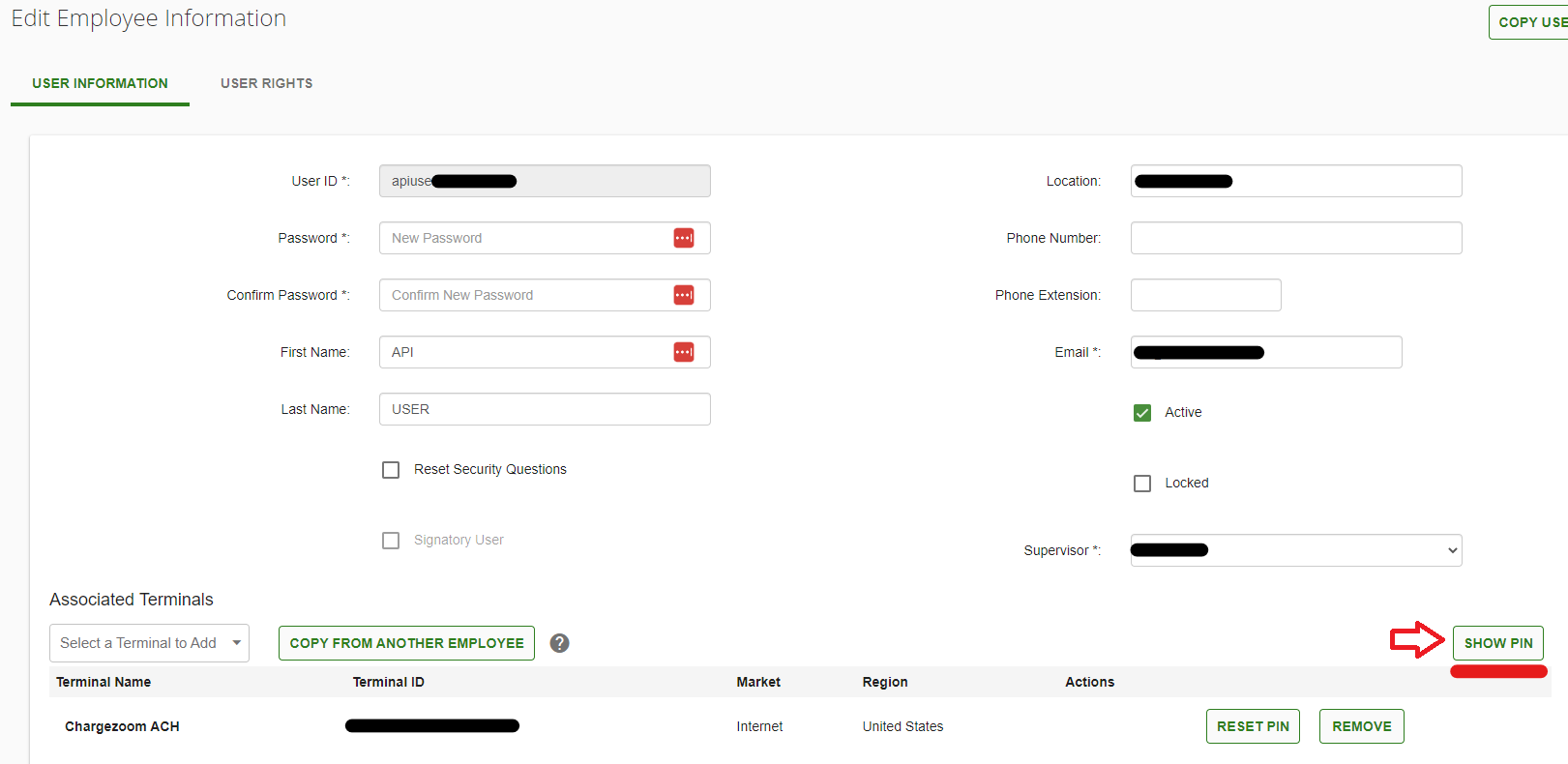To integrate the Elavon Gateway, you'll need to gather the following three key details: MerchantID, UserID, and PIN. Here's a step-by-step guide on how to find these:
Login to the Elavon Gateway:
Access your Elavon Gateway account by logging in with your credentials.
Navigate to the Employees Tab:Once logged in, go to the
Employees tab to find user-specific details.
Identify Your UserID:The
UserID is listed as the Employee ID under this tab. For example, it might be something like
apiuser0000.
Find Your MerchantID:
Your MerchantID is located in the top right corner of the screen, under the Account ID. This is typically the same ID you use to log in.

Select "View Details"

Click "Show Pin"
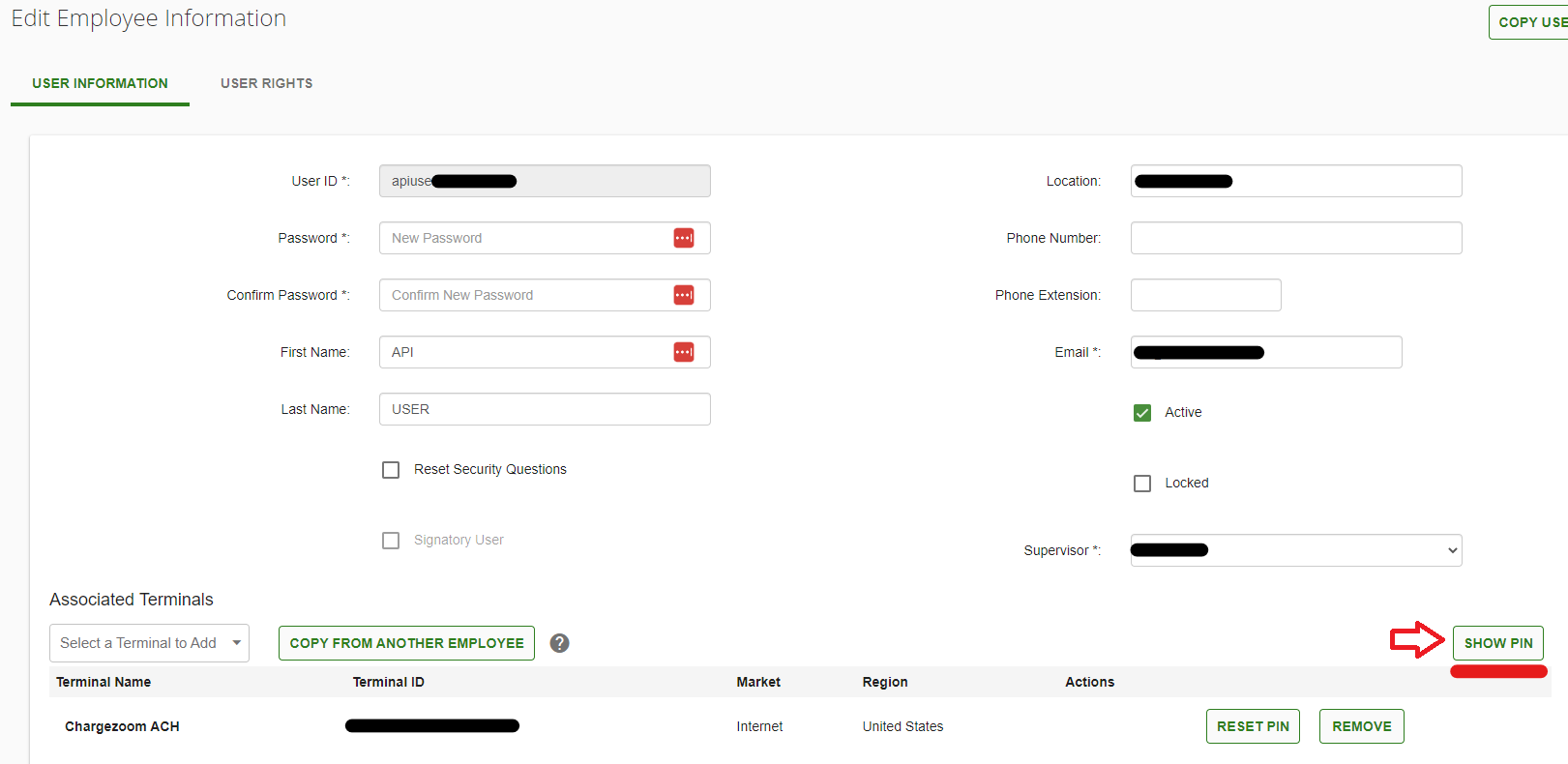
Your Pin will be available below

Once you have these details (MerchantID, UserID, and PIN), you can proceed with the Elavon Gateway integration.